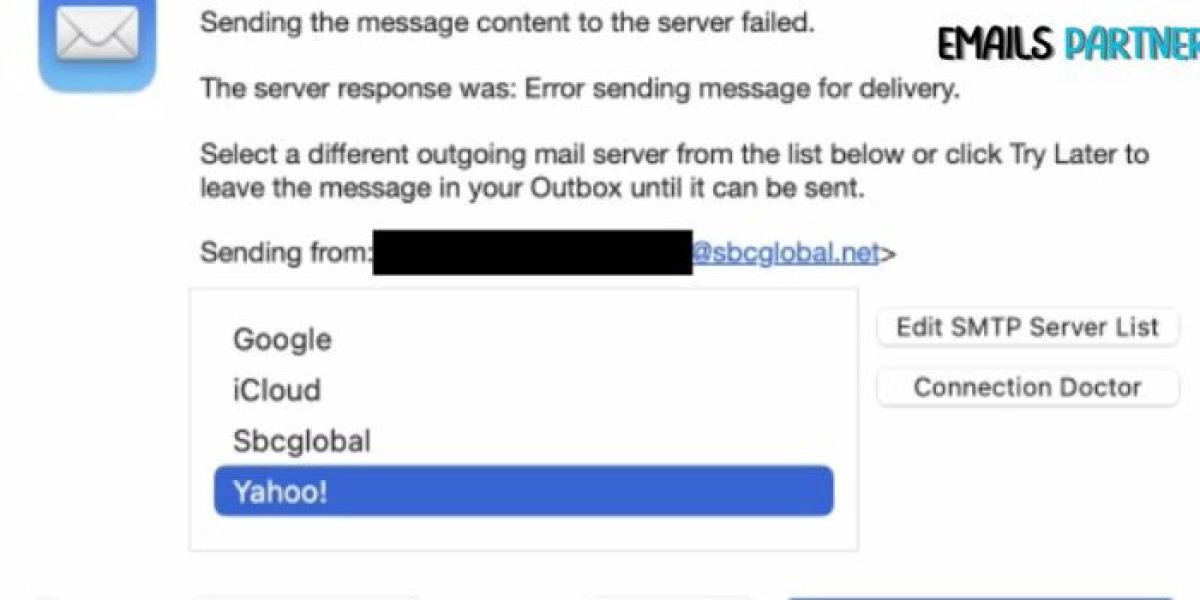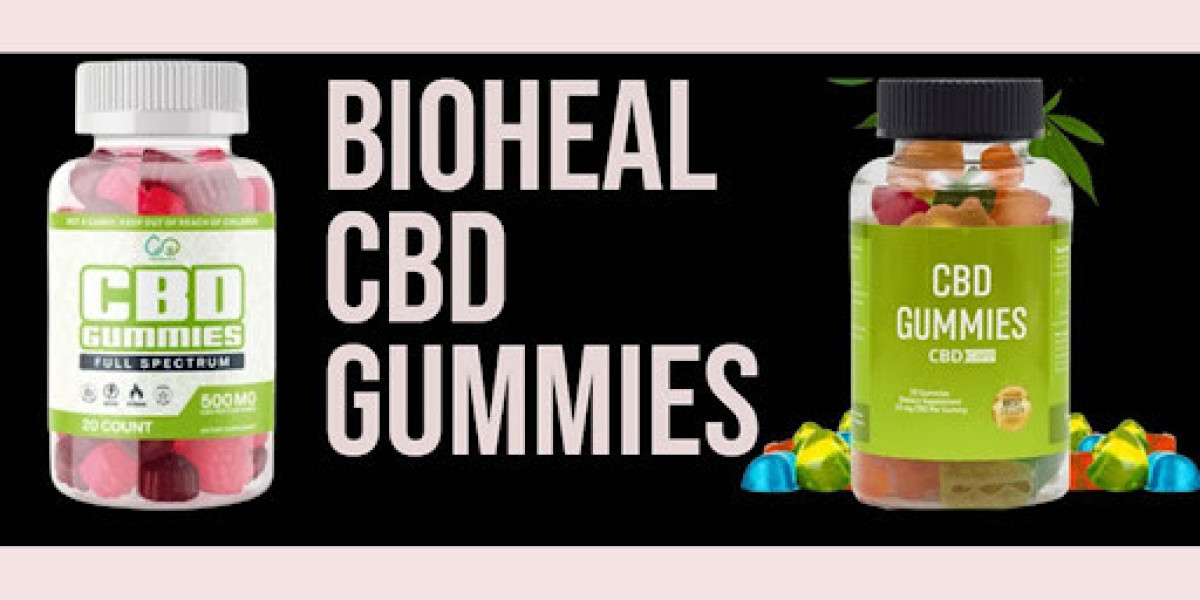Are you struggling to set up or fix your SBCGlobal.net email on your MacBook Air? This comprehensive guide will walk you through the process of resolving common issues and properly configuring your SBCGlobal.net email account on your Apple device. By following these steps, you'll be able to seamlessly integrate your SBCGlobal.net email with your MacBook Air's native Mail app or other email clients, ensuring you stay connected and productive.
Understanding SBCGlobal.net Email
Before diving into the troubleshooting process, it's essential to understand what SBCGlobal.net email is and why you might encounter issues when setting it up on your MacBook Air. SBCGlobal.net is an email service that was originally provided by SBC Communications, which later merged with AT&T. While the service is no longer offered to new customers, existing users can still access and use their SBCGlobal.net email accounts.
Common Issues with SBCGlobal.net Email on MacBook Air
- Incorrect server settings
- Authentication problems
- Outdated email client software
- Connectivity issues
- Incompatible email protocols
Step-by-Step Guide to Fix SBCGlobal.net Email on MacBook Air
Verify Your Internet Connection
Before attempting any email-specific fixes, ensure that your MacBook Air has a stable internet connection. A weak or intermittent connection can cause email synchronization problems.
- Open a web browser and try loading a few websites
- If websites don't load, troubleshoot your Wi-Fi or Ethernet connection
- Consider restarting your router if necessary
Check SBCGlobal.net Server Status
Sometimes, the issue may not be on your end. Check if the SBCGlobal.net servers are functioning correctly:
- Visit downdetector.com or a similar website
- Search for "ATT" or "SBCGlobal"
- Look for any reported outages or issues
Verify Your SBCGlobal.net Account Credentials
Ensure that you're using the correct username and password for your SBCGlobal.net account:
- Go to att.com and attempt to log in with your credentials
- If you can't log in, try resetting your password
- Double-check that you're using your full email address as the username (e.g., yourusername@sbcglobal.net)
Configure Correct Server Settings
One of the most common issues when setting up SBCGlobal.net email on a MacBook Air is incorrect server settings. Use these settings for your account:
Incoming Mail Server (IMAP):
Server: imap.mail.att.net
Port: 993
Security: SSL
Outgoing Mail Server (SMTP):
Server: smtp.mail.att.net
Port: 465
Security: SSL
Set Up Your Account in Apple Mail
If you're using the native Mail app on your MacBook Air, follow these steps to set up or reconfigure your SBCGlobal.net account:
a. Open the Mail app
b. Click "Mail" in the top menu bar, then select "Add Account"
c. Choose "Other Mail Account" and click "Continue"
d. Enter your name, email address, and password
e. Click "Sign In"
f. If automatic setup fails, enter the server information manually using the settings provided above
g. Select the services you want to use (Mail, Contacts, Calendars, etc.)
h. Click "Done" to complete the setup
Update Your Email Client
If you're using a third-party email client like Microsoft Outlook or Thunderbird, make sure it's up to date:
- For Apple Mail, check the App Store for any available updates
- For third-party clients, visit the developer's website or use their built-in update feature
Enable Two-Factor Authentication
For added security, consider enabling two-factor authentication (2FA) for your SBCGlobal.net account:
- Log in to your AT&T account at att.com
- Navigate to the security settings
- Follow the prompts to set up 2FA
- If you enable 2FA, you may need to generate an app-specific password for your email client
Clear Mail Cache and Rebuild
If you're still experiencing issues, try clearing your Mail app's cache and rebuilding your mailboxes:
a. Quit the Mail app
b. In Finder, go to ~/Library/Mail/
c. Move the "V8" folder (or the highest number) to your desktop as a backup
d. Relaunch Mail and let it rebuild your mailboxes
Check for macOS Updates
Ensure your MacBook Air is running the latest version of macOS:
- Click the Apple menu and select "System Preferences"
- Choose "Software Update"
- Install any available updates
Disable and Re-enable Your Account
Sometimes, simply turning your account off and on again can resolve synchronization issues:
a. Open Mail preferences
b. Select your SBCGlobal.net account
c. Uncheck "Enable this account"
d. Wait a few seconds, then re-enable the account
Use Webmail as a Temporary Solution
If you're still unable to access your SBCGlobal.net email through the Mail app, you can use webmail as a temporary solution:
- Visit att.net
- Click on the "Mail" icon
- Log in with your SBCGlobal.net credentials
Contact AT&T Support
If none of the above steps resolve your issue, it may be time to contact AT&T support:
- Visit att.com/support
- Search for "email support" or "SBCGlobal.net issues"
- Follow the prompts to chat with a representative or find phone support options
Troubleshooting Specific Issues
Unable to Send Emails
If you can receive emails but can't send them:
- Verify that your outgoing server settings are correct
- Check if your ISP is blocking port 465 (try port 587 as an alternative)
- Ensure your account password is up to date
Emails Not Syncing
If your emails aren't syncing properly:
- Check your internet connection
- Verify that IMAP is enabled for your account
- Increase the frequency of mail checks in your email client settings
Attachments Not Opening
If you're having trouble with email attachments:
- Ensure you have the necessary software to open the attachment type
- Check if your email client is set to download attachments automatically
- Try saving the attachment to your computer before opening it
Slow Performance
If your email client is running slowly:
- Reduce the number of messages stored locally
- Archive or delete old emails
- Disable unnecessary plugins or add-ons
Error Messages
If you're receiving specific error messages:
- Note down the exact error code or message
- Search online for solutions specific to that error
- Consult AT&T's support documentation for known issues and resolutions
Best Practices for Using SBCGlobal.net Email on MacBook Air
- Regularly update your macOS and email client software
- Use strong, unique passwords for your email account
- Enable two-factor authentication for added security
- Periodically check and adjust your email settings
- Keep your inbox organized by archiving or deleting old emails
- Use folders and filters to manage your messages efficiently
- Backup your emails regularly using Time Machine or a third-party solution
Conclusion
Fixing SBCGlobal.net email issues on your MacBook Air can be a straightforward process if you follow the steps outlined in this guide. From verifying your internet connection and account credentials to configuring the correct server settings and troubleshooting specific problems, you now have the tools to ensure smooth email operation on your Apple device. Remember to keep your software up to date and follow best practices for email management. If you encounter persistent issues, don't hesitate to reach out to AT&T support for additional assistance. With these tips and techniques, you'll be able to make the most of your SBCGlobal.net email on your MacBook Air, staying connected with your emails partner and managing your digital communications effectively.