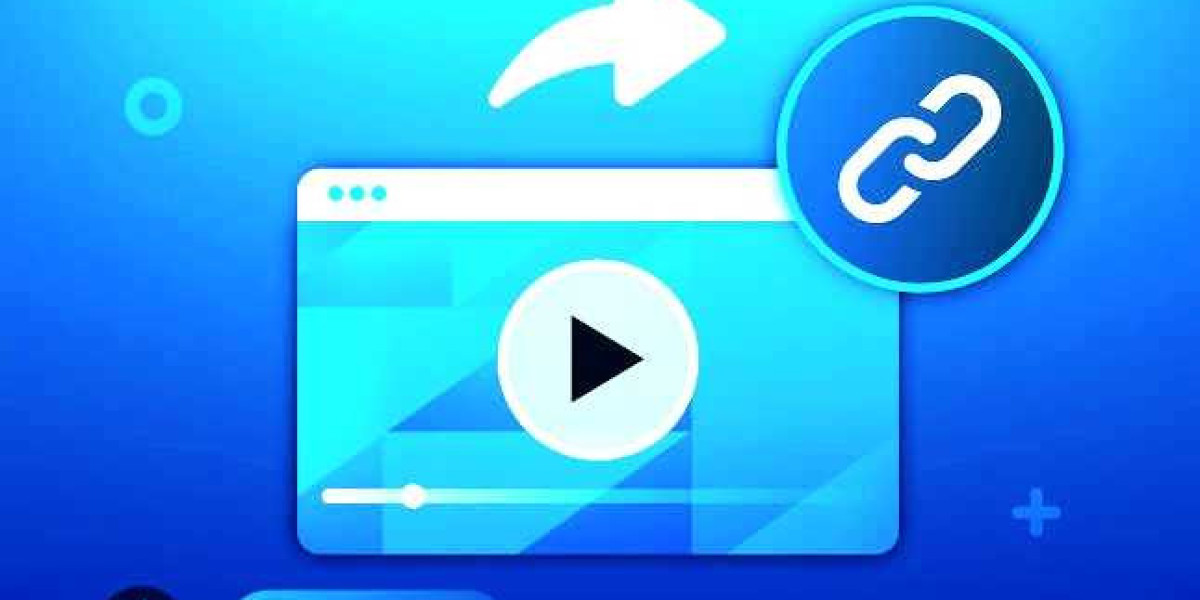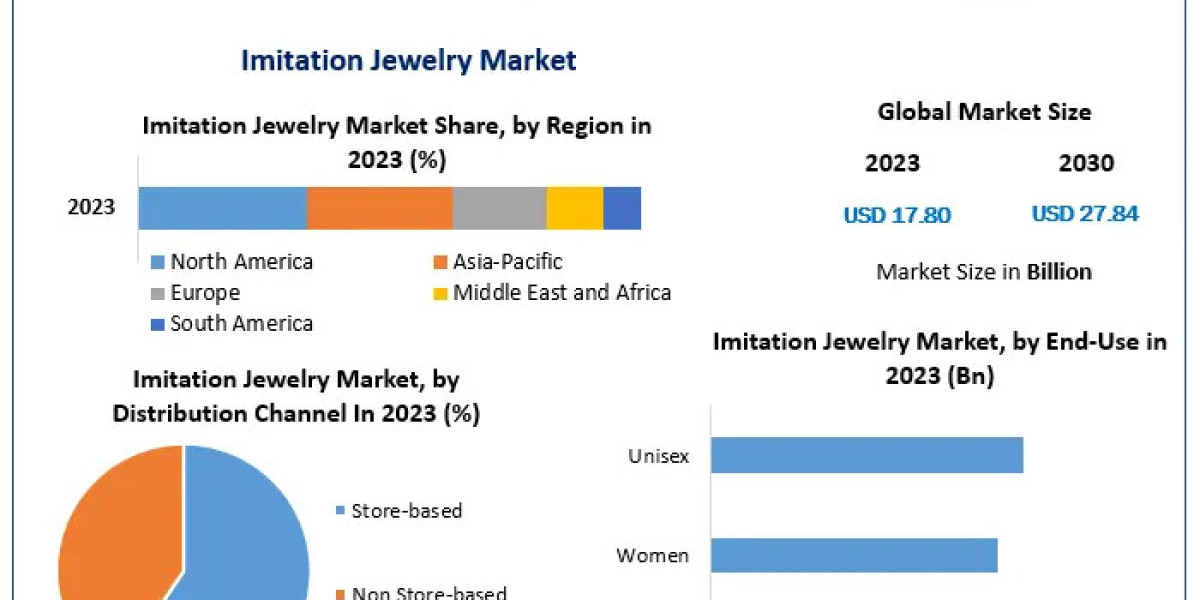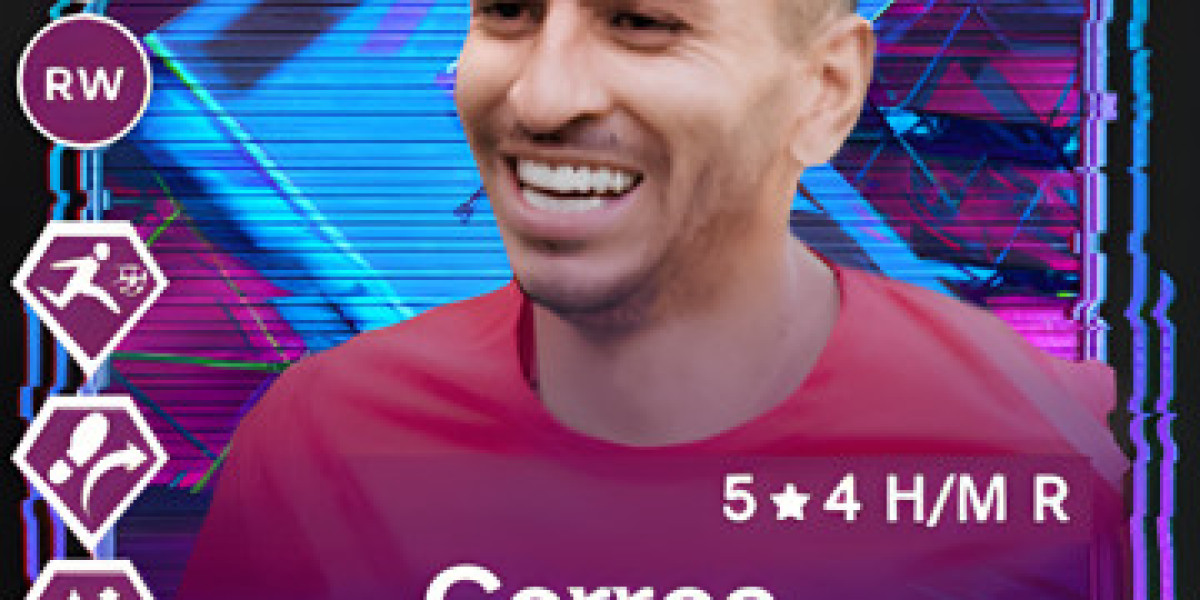What are Video Links
A video link is a URL that directs viewers to a specific video. It can be created for videos hosted on various platforms, such as YouTube, Vimeo, or your website. Here are the primary benefits of using video links:
Easy Sharing: Share your video across multiple platforms with a simple click.
Accessibility: Viewers can access the video without downloading it.
Professionalism: Provides a clean, professional way to share video content.
How to create a link for a video on Popular Platforms:
1. YouTube
YouTube is one of the most popular platforms for hosting and sharing videos. Here’s how to create a link for a video on YouTube:
Upload Your Video:
Sign in to your YouTube account.
Click on the camera icon with a plus sign and select “Upload video.”
Follow the prompts to upload your video.
Copy the Video Link:
Once the video is uploaded, go to your YouTube Studio.
Click on the “Videos” tab.
Find the video you want to share and click on the “Options” (three dots) next to it.
Select “Get shareable link.”
Share the Link:
Copy the link and paste it wherever you want to share the video.
2. Vimeo
Vimeo is another popular video hosting platform known for its high-quality content. Here’s how to create a link for a video on Vimeo:
Upload Your Video:
Log in to your Vimeo account.
Click the “New video” button and select “Upload.”
Follow the prompts to upload your video.
Copy the Video Link:
After uploading, go to the “My Videos” page.
Find the video and click on it to open.
Click the “Share” button on the video page.
Copy the provided link.
Share the Link:
Use the copied link to share your video on various platforms.
3. Google Drive
If you prefer to host your videos on Google Drive, follow these steps:
Upload Your Video:
Go to Google Drive and log in.
Click the “New” button and select “File upload.”
Upload your video file.
Generate a Shareable Link:
After uploading, right-click the video file.
Select “Get link.”
Choose the appropriate sharing settings (e.g., anyone with the link can view).
Copy and Share the Link: